Starting a Conversation
You can start a conversation by selecting a contact or selecting a guest from your widget guests list.
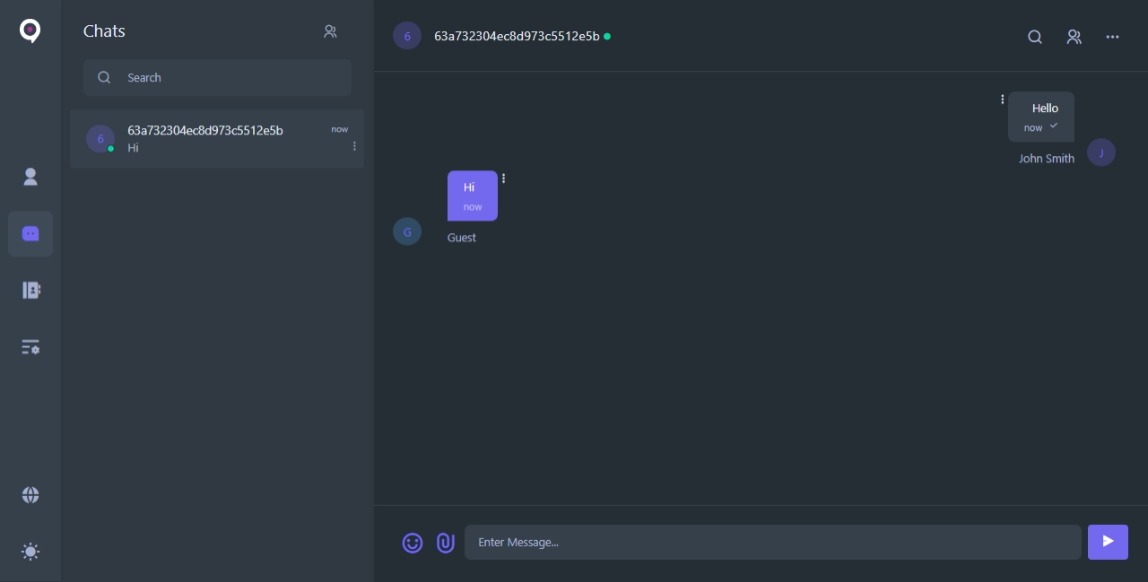
From the Chat interface, you can add an emoji or send files and media.
Other functionalities of the Chat interface are:
- Chat Search by clicking the search icon in the top menu bar.
- Reply messages by double-clicking on the message or clicking the ⋮ menu icon next to the message.
- Delete messages by clicking the ⋮ menu icon next to the message and selecting the delete option.
You can also click on your recipient name to open the chat sidebar.
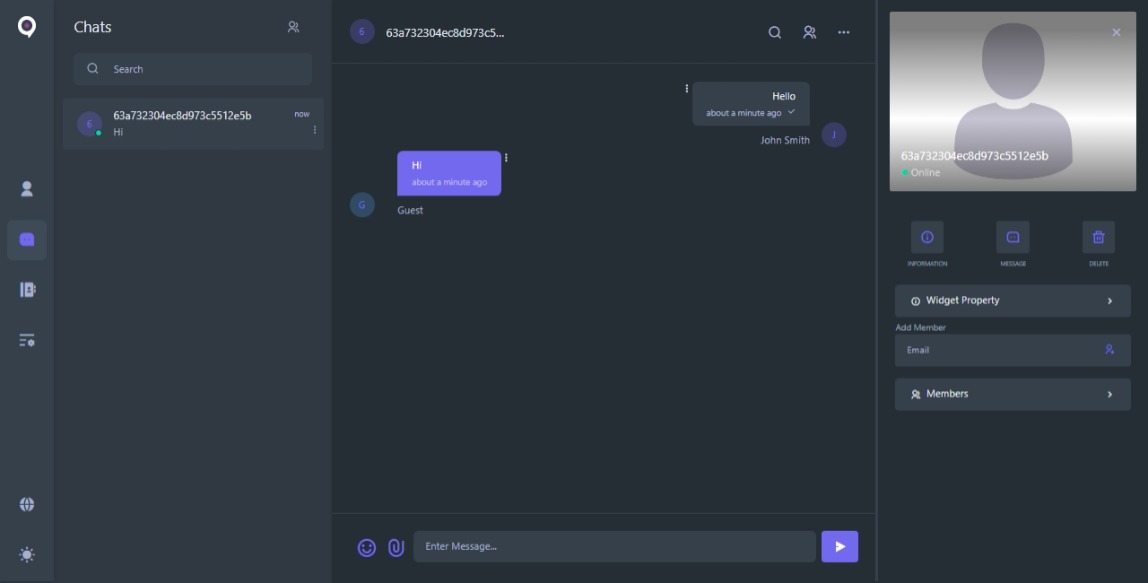
The chat sidebar contains information about your recipient(s).
If you are having a private chat with a contact, you will be able to see your recipient details such as their:
- Profile Image
- Profile Bio
- Name
- Email Address
If you are having a conversation with a group or a widget guest, you will be able to see information about your chatroom such as:
- Members
- Widget Information
- TrueView™
An admin or creator of the group will also be able to remove members from the conversation.
Note
On mobile devices or devices with smaller screens, this interface takes the full screen size.
To close the chat sidebar, simply click the ✖ close button on the top right corner of the interface.
To close the chat sidebar, simply click the ✖ close button on the top right corner of the interface.