WordPress Plugin
Add Atchr live chat functionality to your WordPress website with our official plugin. Easy to install and configure.
Make sure you have Created your Atchr account and Set up your Entity before proceeding.
Method 1: Install from WordPress Plugin Directory
The easiest way to install the Atchr plugin is directly from your WordPress admin dashboard.
- Log in to your WordPress admin dashboard
- Navigate to Plugins → Add New
- Search for "Atchr Messaging"
- Click "Install Now" on the Atchr Messaging plugin
- After installation, click "Activate"
Alternatively, you can find the plugin directly at: https://wordpress.com/plugins/atchr-messaging
Method 2: Manual Installation
If you prefer to install the plugin manually:
- Download the Atchr Messaging plugin from the WordPress plugin directory
- Upload the plugin files to your
/wp-content/plugins/atchr-messagingdirectory - Go to Plugins in your WordPress admin
- Find "Atchr Messaging" and click "Activate"
Step 2: Configure Your Entity ID
After activating the plugin, you need to configure it with your Atchr Entity ID.
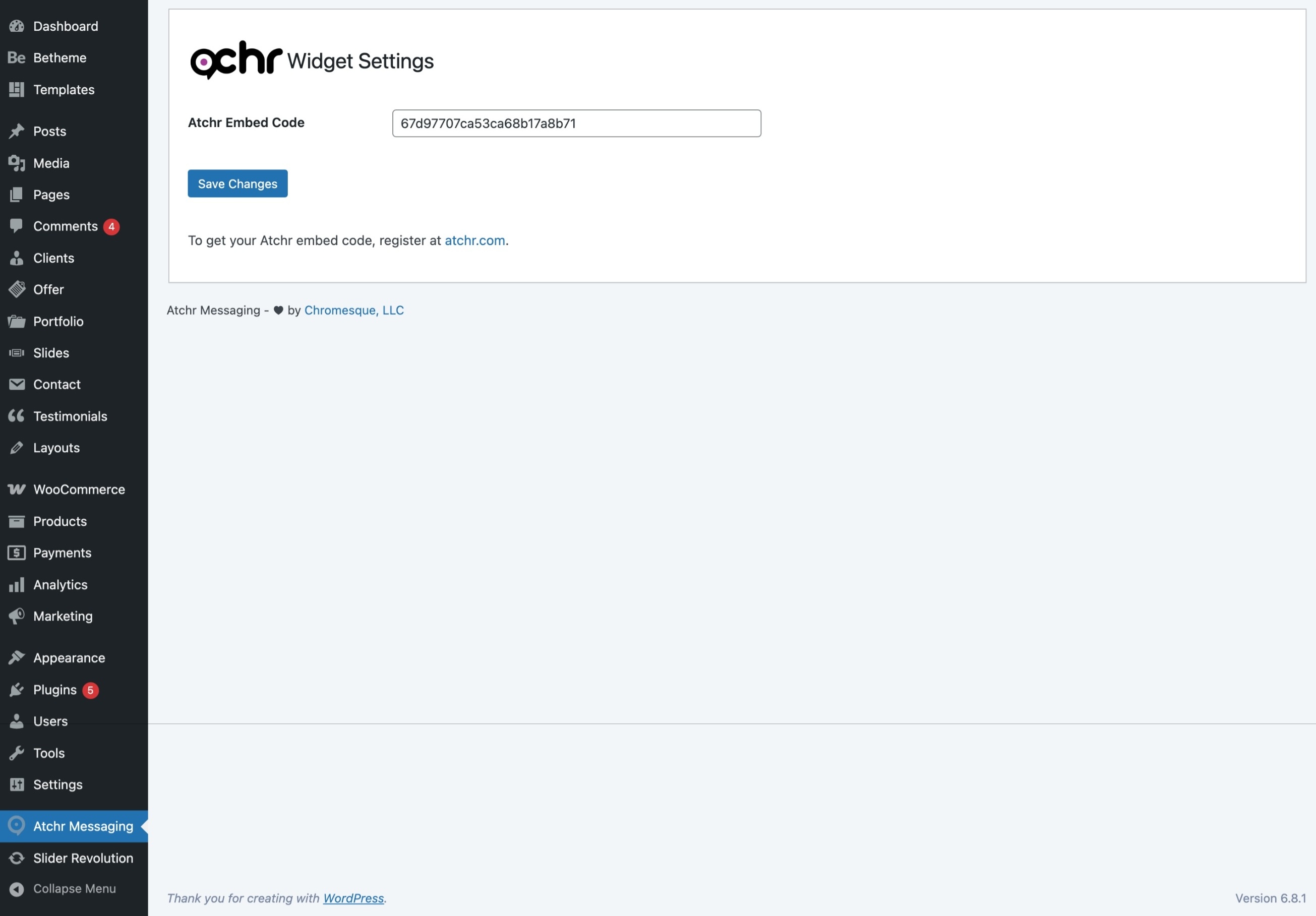
- In your WordPress admin, go to Settings → Atchr Messaging
- Copy your Entity ID from your Atchr dashboard
- Paste the Entity ID into the "Entity ID" field
- Click "Save Changes"
Your Atchr chat widget should now be visible on your WordPress website. Visit your site to see it in action.
Managing Conversations
All chat conversations from your WordPress website will appear in your Atchr dashboard. You can:
- Respond to visitor inquiries in real-time
- View visitor information and browsing history
- Set up automated responses and chatbots
- Assign conversations to team members
- Access detailed analytics and reports
Troubleshooting
Check the following:
- Verify that the plugin is activated
- Ensure you've entered the correct Entity ID
- Check if the widget is disabled on the current page type
- Clear any caching plugins and refresh the page
- Check browser console for JavaScript errors
If you experience styling conflicts:
- Try adjusting the widget position in your Atchr dashboard
- Use custom CSS to override conflicting styles
- Contact our support team for theme-specific assistance
Widget customization is managed through your Atchr dashboard, not the WordPress plugin. Log in to your Atchr account and navigate to your entity settings to modify:
- Colors and branding
- Widget position and size
- Welcome messages
Plugin Updates
The Atchr WordPress plugin receives regular updates with new features and security improvements. WordPress will notify you when updates are available, and you can update directly from your admin dashboard.
Always backup your website before updating plugins. While our plugin is thoroughly tested, it's a good practice for any WordPress site.
If you're experiencing issues with the WordPress plugin, please contact our support team or check our support documentation.